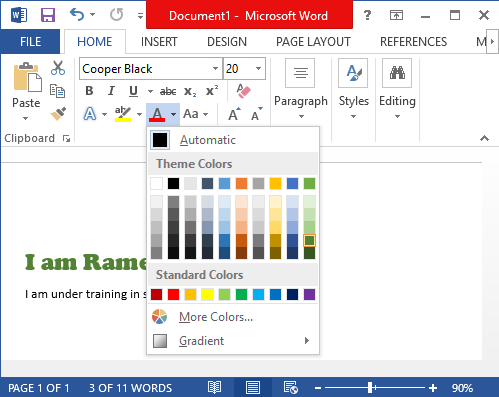Definition:
A typeface is a design for a set of printer or display font(s), each for a set of characters, in a number of specific sizes. Typefaces often come as a family of typefaces, with individual typefaces for italic, bold, and other variations in the main design.
To change the font:
In word, by default the font of each new document is set to Calibri. We can also use the other fonts which is available in Font Family.
Figure: Changing the font for selected text
In Home tab, click the drop-down arrow next to the Font box. A menu of font styles will appear.
Move the mouse over, the various font styles will. A live preview of the font will appear in the document. Select the font style you want to use.
Figure: Different types of Fonts
The font will change in the document.
Figure: font changed for selected text
To change the font size:
Select the text you want to modify
Figure: Selecting text has to modify its font size
Font size drop down array:
On the Home tab, click the font size drop-down arrow. A menu of font sizes will appear. When you move the mouse over the various font sizes, a live preview of the font size will appear in the document.
Figure: Changing font size
Font size box:
When the font size you need is not available in the font size drop-down arrow, you can click the font size box and type the desired font size, then press Enter.
Figure: Changing font size using keyboard
To change the font color:
Select the text you want to modify.
Figure: Selecting Text
On the Home tab, click the Font Color drop-down arrow. The Font Color menu appears: Move the mouse over the various font colors. A live preview of the color will appear in the documents.
Figure: Selecting Font Color
To highlight text:
Highlighting can be a useful tool for marking important text in your document.
Select the text you want to highlight.
Figure: Selecting Text
Select the desired highlight color. The selected text will then be highlighted in the document.
Figure: Changing the background color of the selected text